Offering predefined discounts is a strategy for keeping loyal customers which is used enormously around the world. Settings discounts for customers in Aronium POS is pretty simple. All you have to do is go to the discount section of customer page, add products and define discount percentage.
To set discounts for a customer click on Menu, then go to Management.
Then, click on Customers & suppliers tab to open customers page.
Select a customer from the list and click on Edit. This will open the customer's page where you can add, edit or delete information related to the customer.
Search for a product that you want to set discount for and add it to the list on the right by clicking enter.
Do the same with all products you want to set a discount on for the customer. Then, click on Save.
Now, let's go to the sales page, make a sale for this customer and see the result for the discounts set. Add the products with discount, then click payment.
Select the customer with predefined discounts, then click OK.
Next, select the payment type to complete this sale.
As you can see, defining discounts for customers is very simple. Using the above process, you can apply different discounts for each customer.










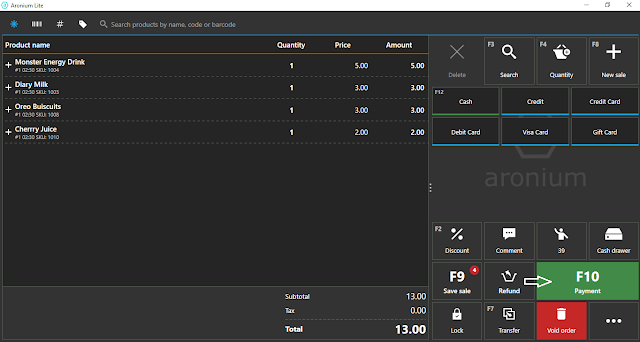




.jpg)
.jpg)
.jpg)
.jpg)

0 Comments